Google Workspace gets more Microsoft Office integrations
Google added more integration to Google Workspace from Microsoft Office to give it more additions that increase productivity for Google Workspace.
Workspace is previously known as G Suite, but it is a more updated version that contains many productivity tools such as Office documents, spreadsheets, presentations, and Gmail. Given the circumstances of the covid-19 pandemic and the transformation of many businesses from a distance, Google sought to develop Workspace and make it more productive and attractive to workers.
What are the new additions to Google Workspace?
- A new possibility that allows Workspace users to open office files received with an attachment via Gmail and modify them directly from the attachment.
The Google Workspace product manager explained this update so that when the user receives a Gmail mail message containing an attachment to a Word document, he can open it and start modifying it while preserving the same original file format, and the user will also be able to respond to the original message with the inclusion of the updated file, which will save time on The user instead of downloading the file to the device to edit it and then attach it to the mail again and search for the email associated with it and re-attach it to it.
- A new macro conversion tool that will enable the user to migrate macros from Excel to spreadsheets
- Additional support for page orientation in Office files on the web
- Added support for inserting images behind the text and adding watermarks
Google’s efforts continue to develop and support the web and mobile versions of Microsoft Office files in order to attract more customers to its products, and Google has launched a new version of Workspace for government agencies that gives them more flexible and secure pricing options.
Google said in October that it supports more than 2.6 billion individual, institutional, and educational customers who have chosen its most productive and collaborative apps.
You may also like to read this article: How do i connect Google Drive to My PC

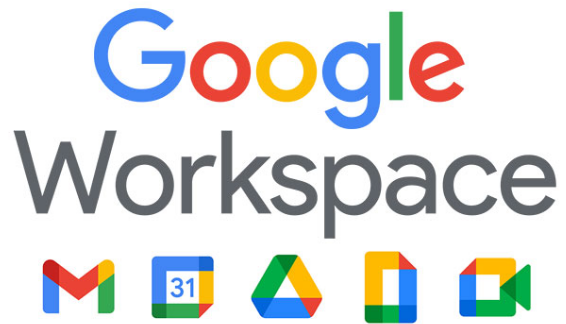


Comments
0 comments