google drive for pc windows 10
Google Drive for PC Windows 10
Google Drive is a cloud storage service provided by Google’s cloud platform, which gives you free storage space of up to 15 GB and you can upgrade your account to get more storage space, previously Google Drive was available on smartphones, tablets, iPods, and tablets, but today you can download the Google application Drive on your computer.
When you download Google Drive PC to your computer, you will be able to automatically synchronize and back up the Office files on your device with Google Drive so that you can access them at any time, so that you do not need to manually upload them, as is the case before.
Google Drive, which is designated for the computer, allows the user to synchronize their Google Drive files with their computer as well.
How to download Google Drive for PC Windows 10?
- Go to the Google Drive website to download for your computer
- Google Drive is available for two types of clients: individual, or team, which is known as Google Workspace
- You can choose the best option for your business. If you are an individual, choose individuals. If you want to try Google Workspace, click on the Try Drive for your team option located in the button at the top of the page on the right.
- Click on the word Download
- Click I agree to the terms to start the download
- Wait for the file download to complete then open the installbackupandsync.exe file
- Click on the word “Run” and the application will start installing on the computer. It may take about a minute
- Press the Shutdown button after the installation is complete. You may need to restart the device if prompted to do so, or you can continue with subsequent settings
- Open the application that may appear on the desktop as a shortcut to Google Docs or through the list of programs, select Backup and Sync from Google
- The Start Sync and Backup window will appear. Click get started
- Log in to the Gmail account associated with Google Drive
- Select the files on the computer that you want to synchronize and automatically backup to the Google Drive application available on the Internet
- Adjust all settings for photo and video upload quality and sync
- The Google Drive computer application provides a new feature, which is synchronizing files from your Google Drive to a folder on your computer
- Adjust the settings
- Click Get Started
- You will see the location of the Google Drive file on your computer with the title Google Drive, and you will find all your files uploaded to Google Drive located in it.

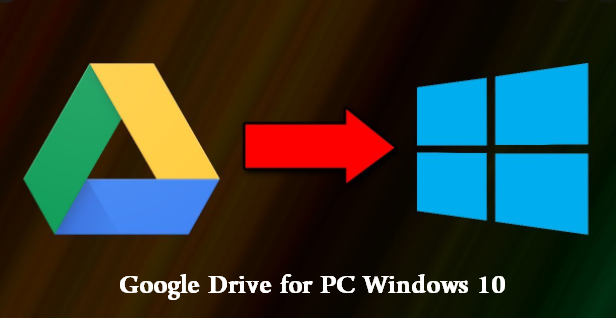


Comments
0 comments